Troubleshooting Guide
The video won’t play?
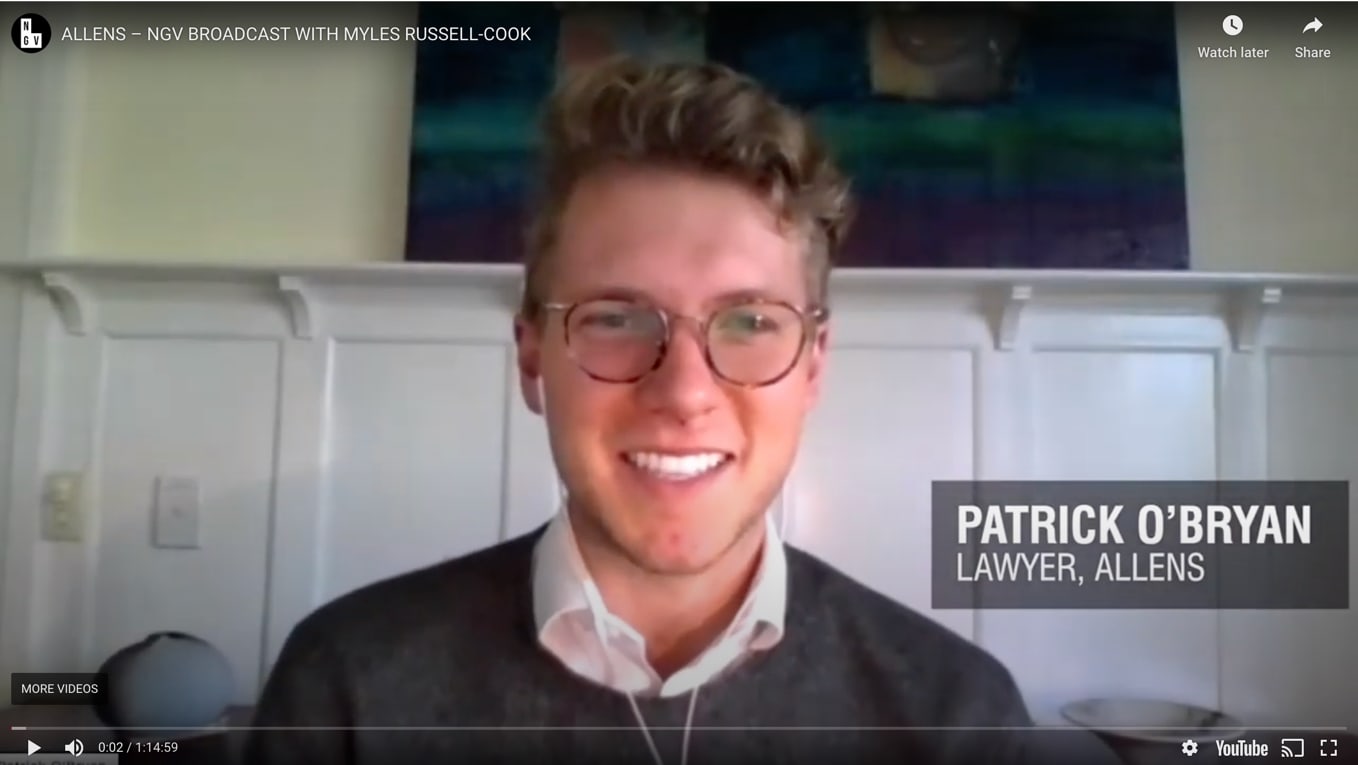
- Prior to 12.30pm this welcome slide will be displayed and you will hear music playing
- The video stream will start automatically once the broadcast begins.
- If you do not see this slide or hear music press the ‘play’ button in the bottom left of the video or
- try reloading the web page.
Poor Audio or Video Quality
1. Check wireless connection signal strength:
The built-in meter on your computer is a good first step to determine if your WiFi connection is strong enough to support video conferencing. The closer your computer is to the router, the stronger your connection will be.
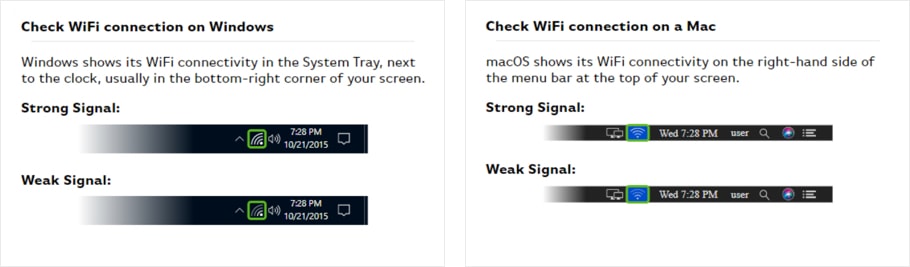
2. Reduce traffic on your home network (Bandwidth):
Video conferencing takes a lot of bandwidth. This is because it needs to send video and audio, as well as receive multiple video and audio sources. All of that needs to be done instantly and in sync, putting a large demand on your home network and Internet connection.
If you have multiple devices and programs all accessing the Internet all at once, you can use up the bandwidth available from your home network. To reduce traffic on your home network, turn off any other devices you have in your home connected to the wifi, such as Smart TVs, smartphones, tablets, game consoles, etc.
Other devices on your home network using a lot of bandwidth can cause problems for video conferencing. It’s best to ask others in your household to keep the following to a minimum if you find it affecting your video conferencing ability:
- Streaming Video
- Large Downloads
3. Eliminate excessive browser tabs:
- Close excessive browser tabs as they take up lot of your system’s resources.
Helpline
If you are continuing to experience problems or require further assistance our I.T. team are on hand to help. Please email BusinessCouncil@ngv.vic.gov.au for further assistance.